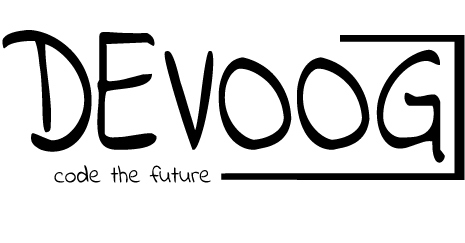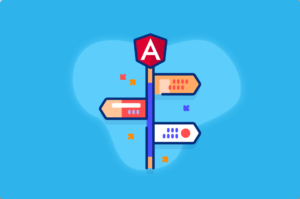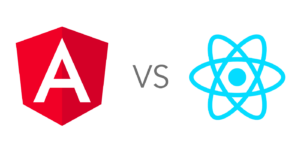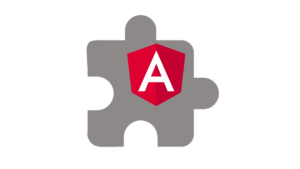Building mobile applications with web technologies has become increasingly popular, thanks to frameworks like Angular and Ionic. This combination allows developers to create robust, scalable, and cross-platform mobile apps using familiar web development skills. In this article, we’ll explore how to get started with Angular and Ionic, and build a simple mobile app example to illustrate the process.
What is Ionic?
Ionic is an open-source framework for building cross-platform mobile applications using web technologies like HTML, CSS, and JavaScript. It leverages Angular (or React/Vue) and Apache Cordova or Capacitor to provide native functionalities, allowing you to write one codebase and deploy it to both iOS and Android.
Setting Up the Environment
Before we start building, you’ll need to set up your development environment:
- Install Node.js and npm: Make sure you have Node.js installed, as Ionic relies on npm (Node Package Manager).
node -v
npm -v
2. Install Ionic CLI: The Ionic Command Line Interface (CLI) is a powerful tool for creating and managing Ionic projects.
npm install -g @ionic/cli
3. Create a New Ionic Project: You can create a new Ionic project with the following command. We’ll use Angular as our framework.
ionic start myApp blank --type=angular
cd myApp
Building the Mobile App
Let’s create a simple mobile app that displays a list of items and allows users to add new ones.
- Generate a New Page: Ionic uses Angular’s routing system, and each page in an Ionic app is an Angular component.
ionic generate page Items
2. Create the Item Model:
Inside the src/app directory, create a new file named item.model.ts and define the following model:
export interface Item {
id: number;
name: string;
}
3. Service for Managing Items:
Create a service to manage the items list. Generate the service using:
ionic generate service item
Then, update the item.service.ts file:
import { Injectable } from '@angular/core';
import { Item } from './item.model';
@Injectable({
providedIn: 'root',
})
export class ItemService {
private items: Item[] = [];
getItems(): Item[] {
return this.items;
}
addItem(item: Item): void {
this.items.push(item);
}
}
4. Displaying Items in the List:
Open items.page.ts and import the ItemService. Update the class to fetch and display items:
import { Component } from '@angular/core';
import { ItemService } from '../item.service';
import { Item } from '../item.model';
@Component({
selector: 'app-items',
templateUrl: './items.page.html',
styleUrls: ['./items.page.scss'],
})
export class ItemsPage {
items: Item[] = [];
constructor(private itemService: ItemService) {}
ionViewWillEnter() {
this.items = this.itemService.getItems();
}
}
In the items.page.html file, display the items:
<ion-header>
<ion-toolbar>
<ion-title>Items</ion-title>
</ion-toolbar>
</ion-header>
<ion-content>
<ion-list>
<ion-item *ngFor="let item of items">
{{ item.name }}
</ion-item>
</ion-list>
</ion-content>
5. Adding New Items:
In items.page.html, add a form to allow users to add new items:
<ion-header>
<ion-toolbar>
<ion-title>Items</ion-title>
</ion-toolbar>
</ion-header>
<ion-content>
<ion-list>
<ion-item *ngFor="let item of items">
{{ item.name }}
</ion-item>
</ion-list>
<ion-item>
<ion-label position="floating">Item Name</ion-label>
<ion-input [(ngModel)]="newItemName"></ion-input>
</ion-item>
<ion-button expand="full" (click)="addItem()">Add Item</ion-button>
</ion-content>
Update the items.page.ts to handle adding items:
import { Component } from '@angular/core';
import { ItemService } from '../item.service';
import { Item } from '../item.model';
@Component({
selector: 'app-items',
templateUrl: './items.page.html',
styleUrls: ['./items.page.scss'],
})
export class ItemsPage {
items: Item[] = [];
newItemName: string = '';
constructor(private itemService: ItemService) {}
ionViewWillEnter() {
this.items = this.itemService.getItems();
}
addItem() {
const newItem: Item = {
id: this.items.length + 1,
name: this.newItemName,
};
this.itemService.addItem(newItem);
this.newItemName = '';
}
}
Running the App
With everything set up, you can run the app on your local development server or a connected mobile device:
ionic serve
If you want to build the app for a specific platform, such as Android:
ionic capacitor add android
ionic capacitor open android
Conclusion
Building mobile apps with Angular and Ionic is a powerful way to leverage your web development skills while creating cross-platform applications. The example above demonstrates a simple use case, but with the flexibility of Angular and the rich component library of Ionic, you can build complex and fully-featured mobile apps with ease.
Tags
Angular #Ionic #MobileDevelopment #CrossPlatform #WebTechnologies #FrontendDevelopment #HybridApps #AngularTutorial #IonicFramework #WebDevelopment #JavaScript #HTML #CSS #MobileAppTutorial #FullStackDevelopment