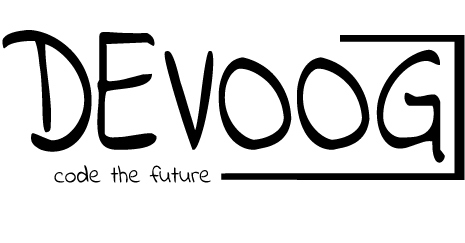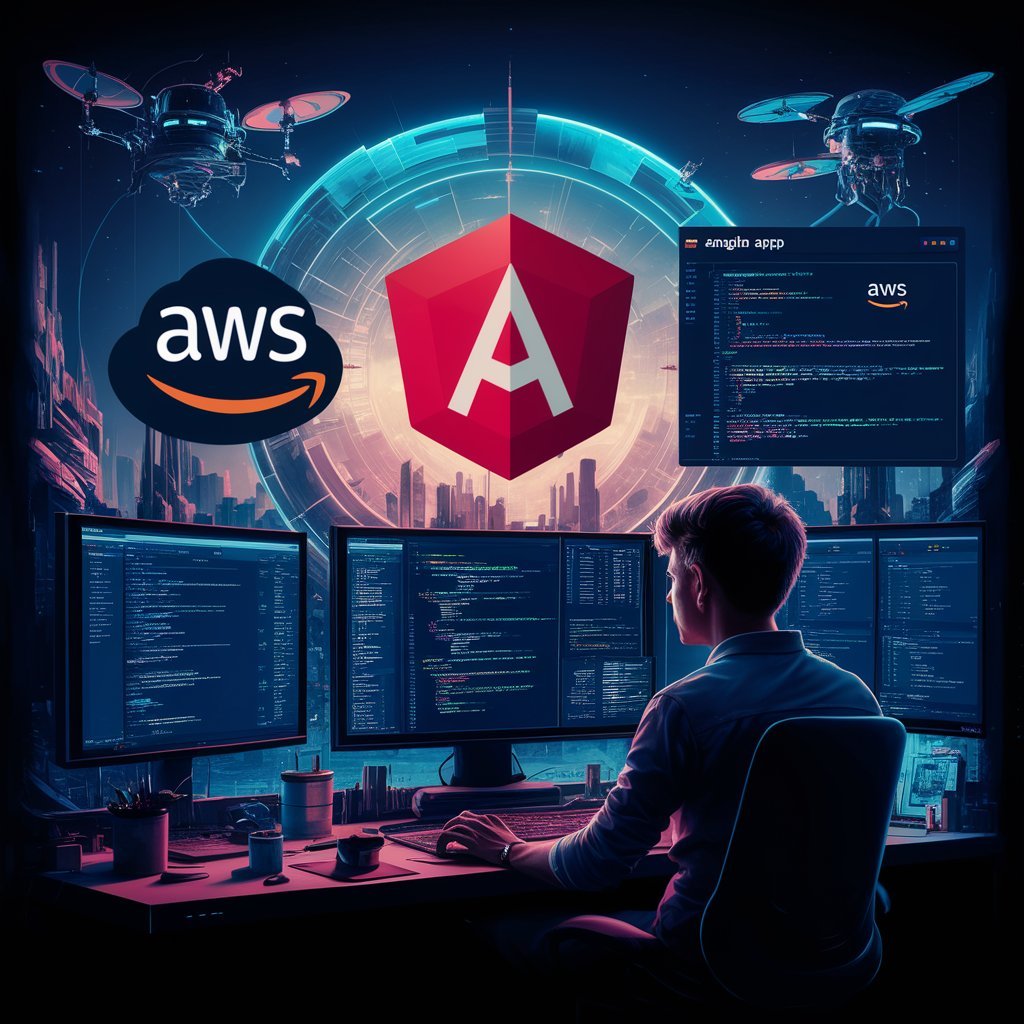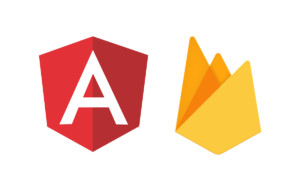Deploying Angular applications on Amazon Web Services (AWS) can provide a robust, scalable, and globally distributed platform for your web applications. This guide will walk you through the process of deploying an Angular app on AWS, from setting up your environment to hosting your application using AWS services like S3, CloudFront, and Route 53.
Step 1: Preparing Your Angular Application
Before deploying your Angular app, make sure it is production-ready. You can build your application using the Angular CLI.
- Build the Angular Application:Run the following command to build your Angular app for production:
ng build --prod
This will generate the production-ready files in the dist/ directory.
2. Verify the Build:Ensure that the build process has completed successfully and that the dist/ folder contains the necessary files (HTML, CSS, JavaScript, and assets) to serve your Angular app.
Step 2: Setting Up an S3 Bucket
Amazon S3 (Simple Storage Service) is a highly scalable object storage service that can be used to host your Angular application.
- Create an S3 Bucket:Log in to the AWS Management Console and navigate to the S3 service. Click on “Create Bucket” and provide a unique bucket name. Choose the region closest to your target audience.
- Configure the Bucket for Website Hosting:After creating the bucket, go to the bucket’s properties and enable static website hosting. Set the index document to
index.htmland the error document toindex.html. - Upload Your Angular Application:Upload the contents of the
dist/folder to your S3 bucket. You can use the AWS Management Console or the AWS CLI to perform this step.
aws s3 cp dist/ s3://your-bucket-name/ --recursive
4. Set Permissions:
Make sure your S3 bucket’s contents are publicly accessible by updating the bucket policy. Here’s an example policy to make all files publicly readable:
{
"Version": "2012-10-17",
"Statement": [
{
"Effect": "Allow",
"Principal": "*",
"Action": "s3:GetObject",
"Resource": "arn:aws:s3:::your-bucket-name/*"
}
]
}
Step 3: Distributing Your Application with CloudFront
Amazon CloudFront is a content delivery network (CDN) service that can be used to deliver your Angular app with low latency and high transfer speeds.
- Create a CloudFront Distribution:In the AWS Management Console, navigate to CloudFront and create a new distribution. Set the S3 bucket you created as the origin and configure the default root object as
index.html. - Configure Caching and Security:Set up caching policies based on your app’s needs. You can also enable SSL/TLS for secure connections.
- Deploy the CloudFront Distribution:Once configured, deploy the distribution. It may take a few minutes for the changes to propagate. CloudFront will generate a unique domain name for your app, such as
d1234.cloudfront.net.
Step 4: Setting Up a Custom Domain with Route 53
If you want to use a custom domain name for your Angular app, you can configure it using AWS Route 53.
- Register a Domain (Optional):If you don’t already have a domain, you can register one through Route 53 or use an existing domain.
- Create a Hosted Zone:In Route 53, create a hosted zone for your domain. This will allow you to manage DNS settings for your domain.
- Configure DNS Settings:Create a new A record in your hosted zone that points to your CloudFront distribution’s domain name. You can also use an alias record to link your custom domain directly to the CloudFront distribution.
- Enable SSL with AWS Certificate Manager (ACM):For HTTPS support, request a free SSL certificate from AWS Certificate Manager and attach it to your CloudFront distribution.
Step 5: Testing and Monitoring
After deploying your Angular application, it’s essential to test and monitor its performance.
- Test the Deployment:Visit your custom domain or CloudFront URL to ensure your Angular app is running as expected. Check different pages and features to confirm everything works correctly.
- Monitor with AWS CloudWatch:Use AWS CloudWatch to monitor your application’s performance, track usage metrics, and set up alerts for any potential issues.
- Set Up Logging:Enable logging in CloudFront and S3 to capture access logs, which can help you analyze traffic and troubleshoot any issues.
Conclusion
Deploying an Angular application on AWS provides a scalable and reliable solution for hosting web apps. By leveraging AWS services like S3, CloudFront, and Route 53, you can ensure that your application is secure, fast, and accessible to users worldwide. With proper configuration and monitoring, you can provide a seamless experience to your users while maintaining control over your application’s infrastructure.
Hashtags
#Angular #AWS #CloudComputing #WebDevelopment #DevOps #FrontendDevelopment #AngularDeployment #JavaScript #S3 #CloudFront #Route53 #TechBlog #WebHosting