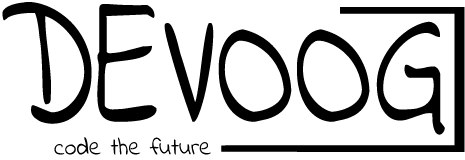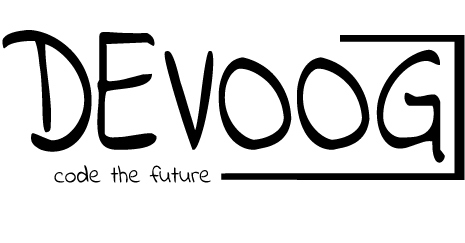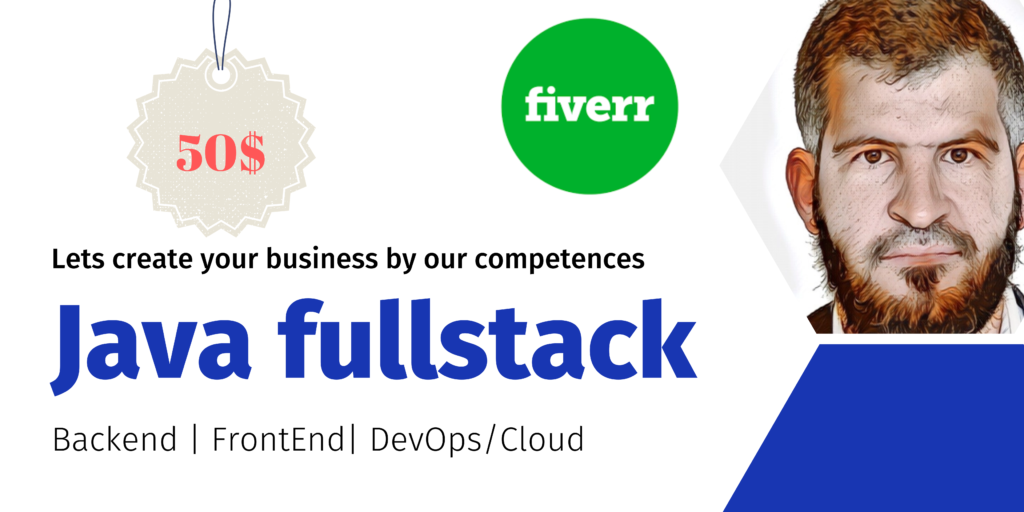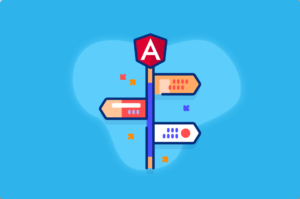Creating a web application that performs basic CRUD (Create, Read, Update, Delete) operations is a fundamental task for web developers. Angular, a popular front-end framework, and Firebase, a real-time database and authentication platform by Google, provide a powerful combination for building such applications. In this tutorial, we will guide you through the process of building a CRUD app with Angular and Firebase.
Prerequisites
Before you get started, ensure that you have the following prerequisites:
- Node.js and npm: You need Node.js (v12 or higher) and npm (Node Package Manager) installed on your system. You can download them from nodejs.org.
- Angular CLI: Install Angular CLI, a command-line tool for Angular, using npm by running the following command:
npm install -g @angular/cli3. Firebase Account: Create a Firebase account (if you don’t have one) at firebase.google.com. You will need Firebase to store and manage your app’s data.
Step 1: Set Up a New Angular Project
To create a new Angular project, open your terminal and run the following command:
ng new angular-firebase-crudFollow the prompts to configure your project. You can choose your preferred options for styling (CSS, SCSS, etc.) and other settings.
Step 2: Set Up Firebase
- Visit the Firebase Console, and create a new project.
- Once your project is created, click on “Authentication” in the left sidebar and enable the authentication method you prefer (e.g., Email/Password).
- Next, click on “Database” and set up the Realtime Database. You can choose to start in test mode, which allows you to read and write data without any authentication.
- In the “Database” tab, you’ll find the database URL, which you’ll need later in your Angular application.
Step 3: Set Up Angular Firebase Integration
To integrate Firebase with your Angular application, you’ll need the angularfire2 library, which provides Angular-friendly bindings for Firebase.
- Install the Firebase and AngularFire libraries using npm:
npm install firebase @angular/fire2. Configure AngularFire with your Firebase project by adding the Firebase configuration in your Angular app. In the src/environments directory, create environment.ts and environment.prod.ts files with the following content:
// environment.ts
export const environment = {
production: false,
firebaseConfig: {
apiKey: 'YOUR_API_KEY',
authDomain: 'YOUR_AUTH_DOMAIN',
databaseURL: 'YOUR_DATABASE_URL',
projectId: 'YOUR_PROJECT_ID',
storageBucket: 'YOUR_STORAGE_BUCKET',
messagingSenderId: 'YOUR_MESSAGING_SENDER_ID',
appId: 'YOUR_APP_ID',
},
};
Replace the values with your Firebase project configuration.
3. Configure Firebase in your Angular app by importing the necessary modules and initializing Firebase in the app.module.ts:
// app.module.ts
import { BrowserModule } from '@angular/platform-browser';
import { NgModule } from '@angular/core';
import { AngularFireModule } from '@angular/fire';
import { AngularFirestoreModule } from '@angular/fire/firestore';
import { environment } from '../environments/environment';
import { AppComponent } from './app.component';
@NgModule({
declarations: [AppComponent],
imports: [
BrowserModule,
AngularFireModule.initializeApp(environment.firebaseConfig),
AngularFirestoreModule,
],
providers: [],
bootstrap: [AppComponent],
})
export class AppModule {}
Step 4: Create a Firebase Service
Create a service in your Angular app to interact with the Firebase Realtime Database. This service will handle the CRUD operations.
- Generate a new service using the Angular CLI:
ng generate service firebase2. Implement the service methods for Create, Read, Update, and Delete operations. The following code is a simplified example:
// firebase.service.ts
import { Injectable } from '@angular/core';
import { AngularFirestore } from '@angular/fire/firestore';
import { Observable } from 'rxjs';
@Injectable({
providedIn: 'root',
})
export class FirebaseService {
constructor(private firestore: AngularFirestore) {}
create(data: any): Promise<void> {
return this.firestore.collection('items').add(data);
}
read(): Observable<any[]> {
return this.firestore.collection('items').valueChanges();
}
update(id: string, data: any): Promise<void> {
return this.firestore.collection('items').doc(id).update(data);
}
delete(id: string): Promise<void> {
return this.firestore.collection('items').doc(id).delete();
}
}
Step 5: Create Angular Components
Create components to interact with the Firebase service and display the data. You can use the Angular CLI to generate components for creating, reading, updating, and deleting items.
- Generate components:
ng generate component create-item
ng generate component read-item
ng generate component update-item
ng generate component delete-item
2. Use these components to create, read, update, and delete items using the Firebase service methods.
Step 6: Build the UI
Create the UI for your CRUD application using Angular’s templating system and components. You can use Angular forms for creating and updating items, and Angular Material for styling and UI components.
Step 7: Run Your Angular Application
To run your Angular application, use the following command:
ng serveYour app should be accessible at http://localhost:4200/.
Conclusion
By following these steps, you can build a simple CRUD application with Angular and Firebase. This is just the beginning; you can extend and customize this application to fit your specific requirements. Building CRUD apps